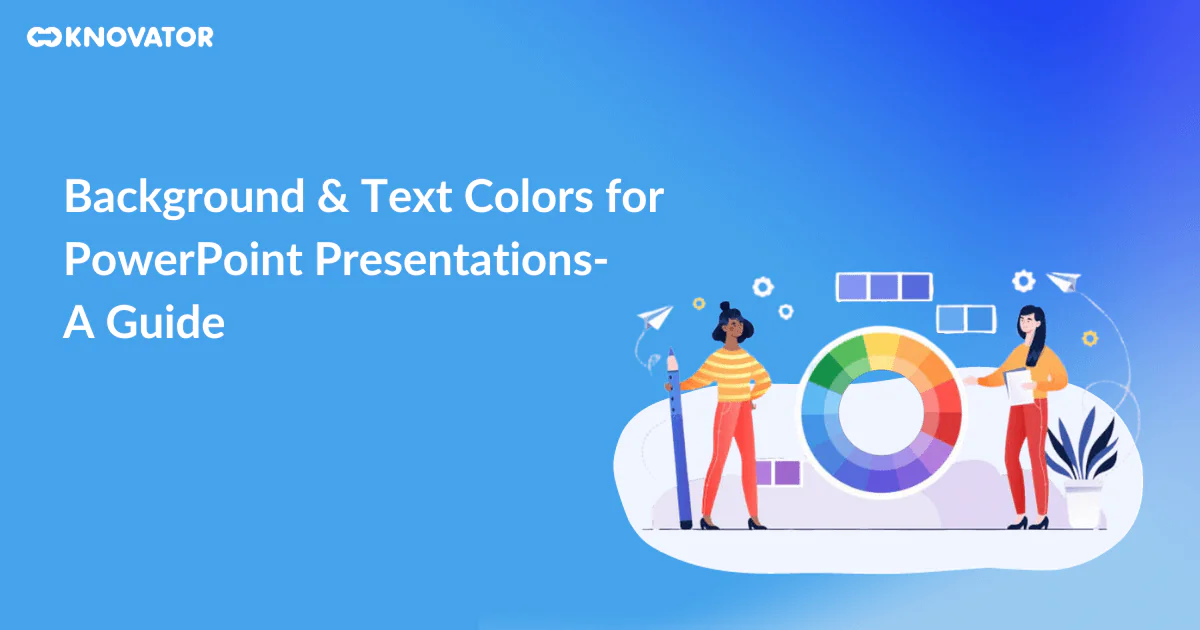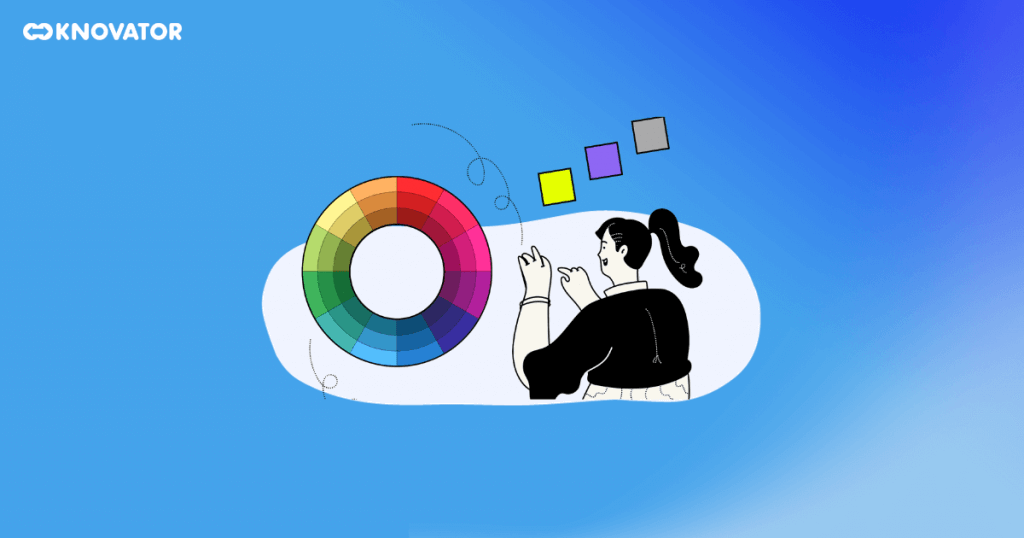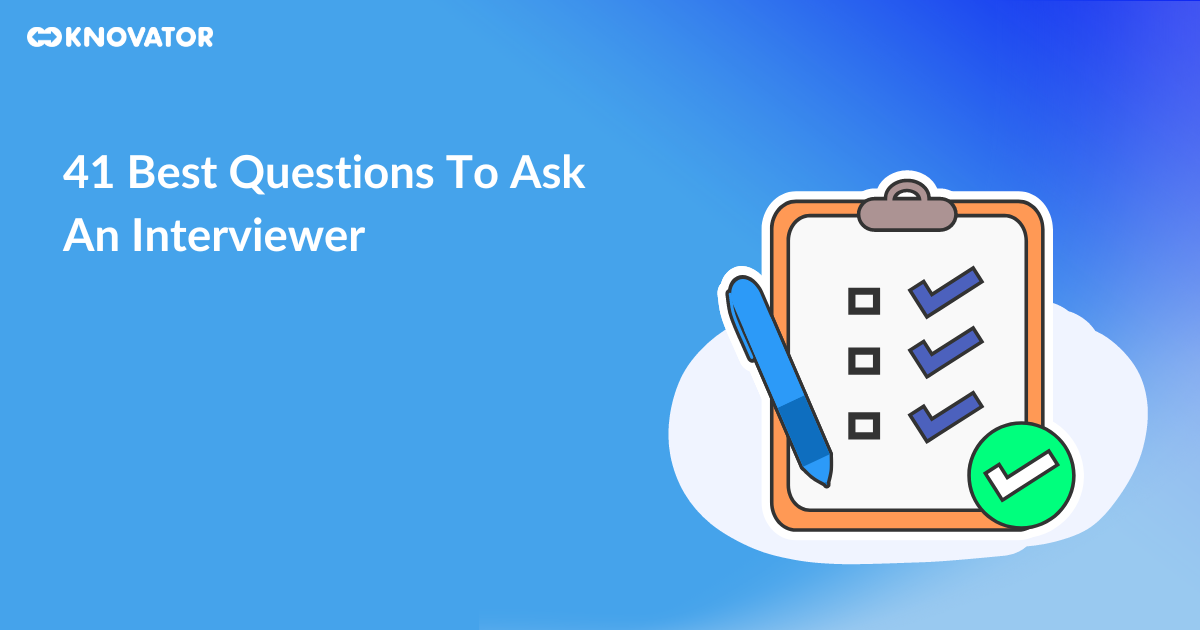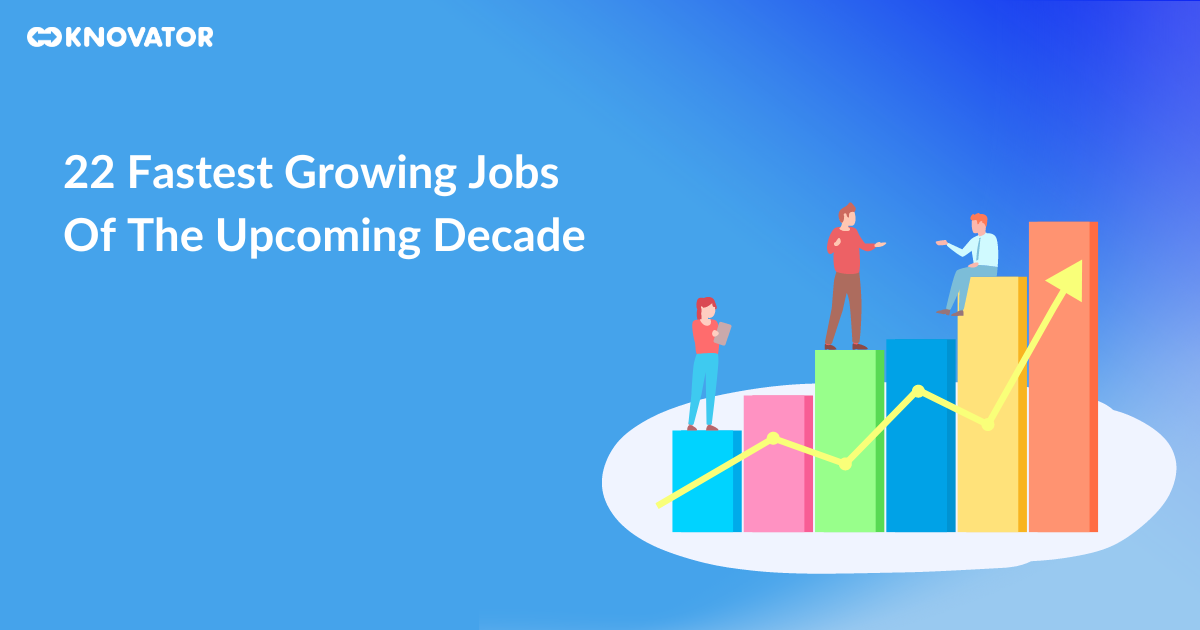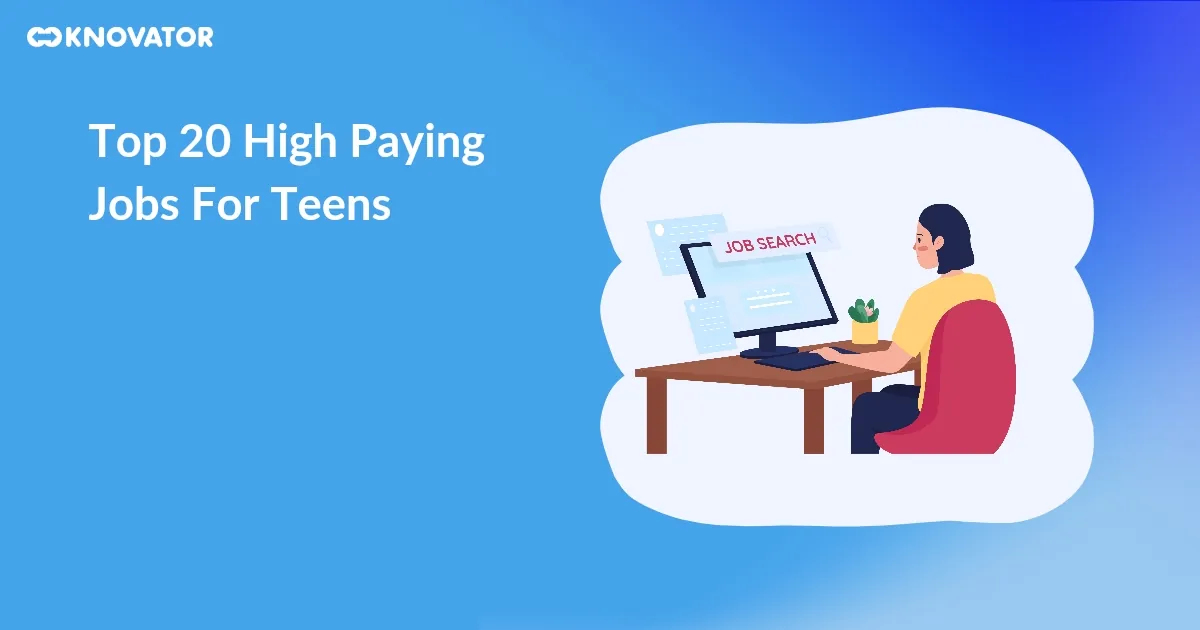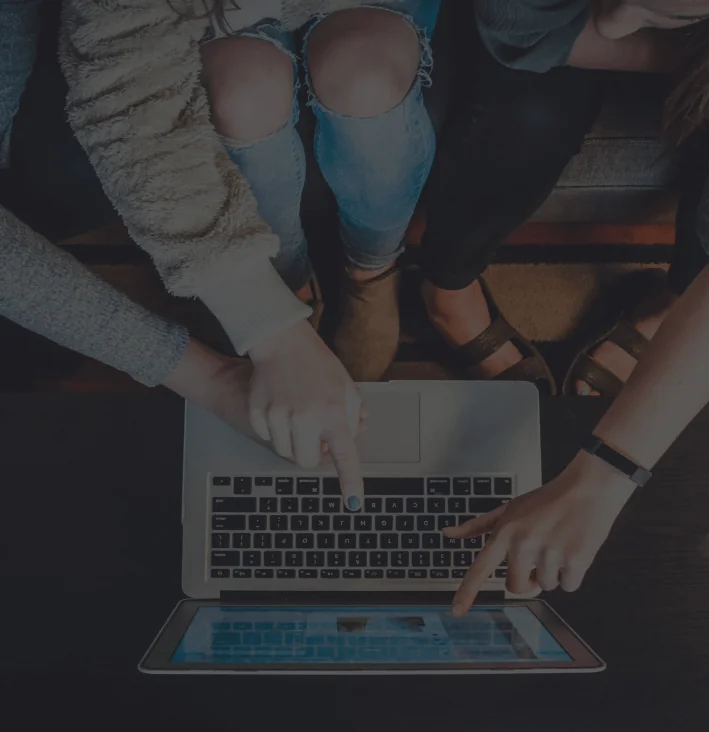Colors play an important role in enhancing the visual appeal of your slides and conveying information. However, with countless color options available, it can be overwhelming to make the right choices.
In this blog post, we’ll explore the art of selecting the perfect background and text colors for your PowerPoint presentations. It will ensure they leave a lasting impact on your audience.
Learn practical tips and insights to make your presentations visually appealing. We’ll also cover color psychology and how to match backgrounds with text. It’s a step-by-step guide to improving your presentation skills.
Get ready to make your slides stand out with our expert advice!
Importance Of Color Choices
Colors significantly impact how we perceive and understand information in presentations. The psychological effects of colors play a crucial role in influencing our emotions. Knowing the significance of color choices can make presentations more effective and interesting.
Certain colors evoke specific emotions and feelings. For example, warm colors such as red and orange energize and grab attention, making them ideal for highlighting important points. At the same time, cool colors like green have a calming effect and can be useful for conveying a sense of trust and stability.
Color contrast is also essential for improving comprehension. High contrast between background and text colors enhances readability, ensuring the information is easily absorbed.
However, some color combinations can hinder comprehension. Using low-contrast colors, like light gray text on a white background, can strain the eyes and make the content difficult to read. It’s important to strike the right balance to ensure that your audience can effortlessly grasp the message you want to convey.
The importance of color choices in presentations cannot be overstated. When you understand the psychological effects of colors and use high-contrast combinations, you can create visually appealing slides that effectively convey your message to your audience.
Effective Background Colors
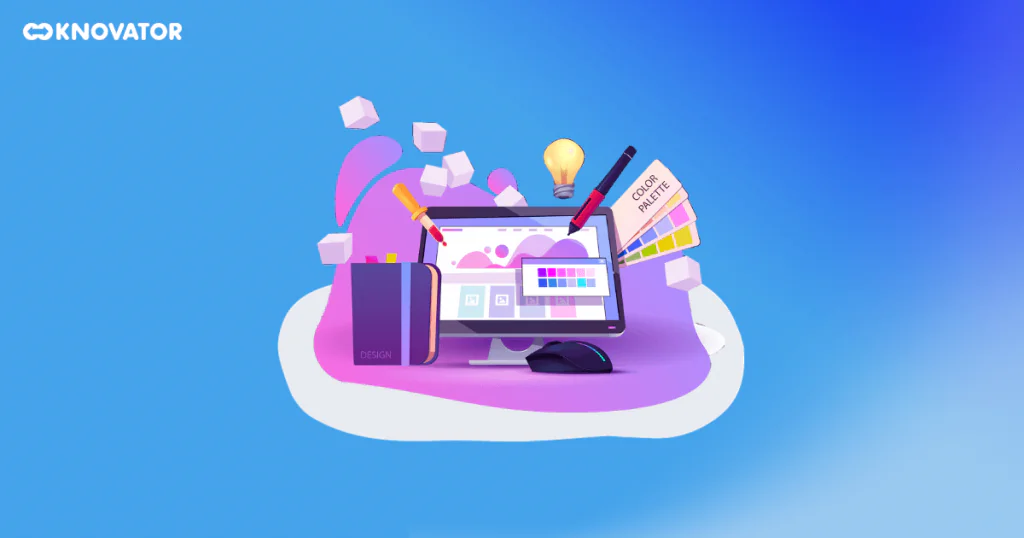
- Blue: Known for cultivating a sense of trust, calmness, and professionalism. Blue is widely used in business and educational presentations. Its versatility makes it suitable for various contexts, from corporate meetings to academic settings.
- Purple: Purple is usually associated with creativity and imagination. Also, it can add sophistication to your slides. It is a great choice for presentations related to art, design, and innovative concepts. It also represents royalty, wisdom, spirituality, and mystery.
- Green: Green symbolizes growth, harmony, and nature. It is perfect for presentations about sustainability, health, and environmental topics. It helps create a positive and refreshing atmosphere, making it suitable for inspiring and motivating your audience.
- White: A classic and timeless option, white backgrounds provide a clean and minimalist look, drawing attention to the content. It is excellent for professional settings, formal presentations, and showcasing visuals.
- Gray: Often used as a neutral backdrop, gray complements other colors and prevents distractions. It can add a touch of formality to your presentation, making it suitable for business reports and data-heavy slides.
Remember, it’s important to consider your presentation’s context and content. Make sure there is enough contrast between the background and text colors. Only then can people read it easily.
Also, consider how different colors might make your audience feel. Choose colors that match the mood and goal of your presentation.
Text Colors For Maximum Impact
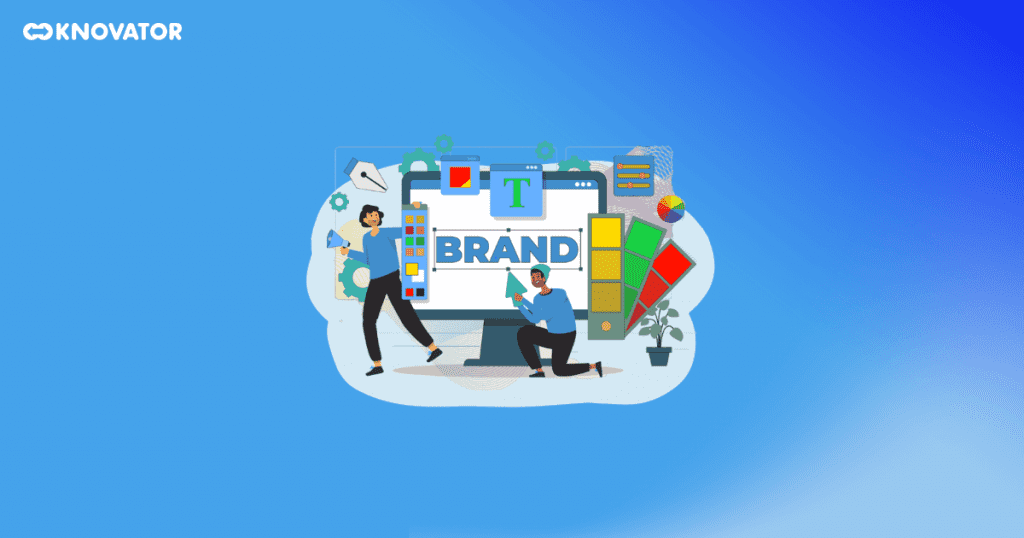
Contrast is key when selecting text colors. One of the most common mistakes in color selection for presentation slides is a need for more contrast between the background and text colors. If you want the audience to see the text on the screen, it must be a high-contrast color with the background. As a result, the text appears to float above the background rather than blend in with it.
Using lighter text colors like white, light gray, or pastel shades for a dark background creates a striking contrast that makes the text pop. This high contrast ensures clear visibility of the content and prevents eye strain. It’s particularly useful when presenting in dimly lit rooms or on large screens.
Conversely, darker text colors like black, dark blue, or deep brown for a light background create a sharp contrast that enhances readability. The dark text stands out vividly against the bright background, making it easy for the audience to follow the presentation, even from a distance.
Remember, the goal is to ensure that the text is readable without causing any discomfort to the audience. Maintaining a strong contrast between text and background can effectively convey your message and keep your audience engaged throughout the presentation.
Common Mistakes In Color Choice
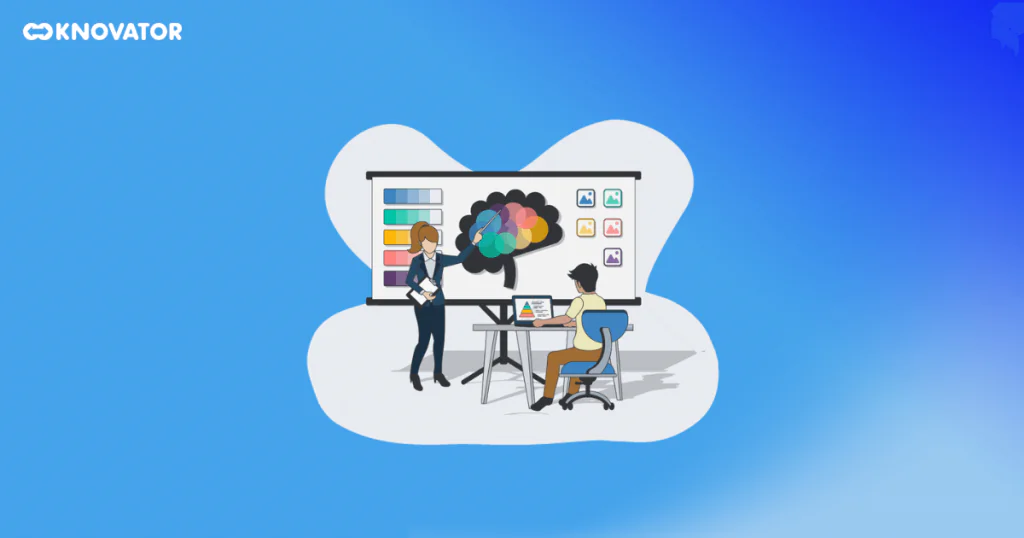
Red and Green- Using red and green together can be tough for color-blind people. Many people need help telling these colors apart, leading to confusion and misunderstandings.
Another mistake is using too many bright and clashing colors. It can make the presentation look messy and unprofessional. Also, using text and background colors that need more contrast can make it hard for everyone to read the content.
To avoid these pitfalls:
- Consider using color combinations easily distinguishable by individuals with color blindness.
- Opt for high-contrast colors for text and background to enhance readability.
- Use a color palette with limited colors that complements the presentation’s theme and maintains consistency.
Test your color choices on different devices and screens to ensure they appear as intended. By being mindful of color choices and their potential impact, you can create visually appealing presentations that effectively communicate your message to all viewers.
Color Schemes For Professional Presentations
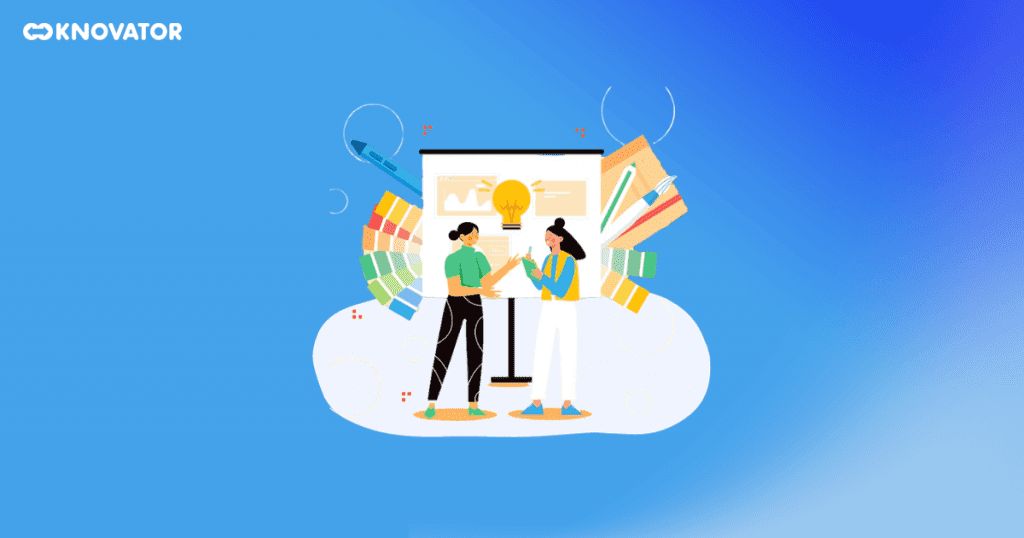
- Grey and Yellow: Grey represents neutrality and sophistication, while yellow symbolizes energy and optimism. They create a balanced and modern look suitable for business and corporate presentations.
- Blue and White: Blue is widely associated with trust, reliability, and professionalism, making it a popular choice for business settings. White complements blue, providing a clean and minimalist backdrop that enhances readability. This combination exudes a sense of clarity and authority, making it suitable for formal presentations and reports.
Using professional color combinations makes the presentation look nice and put together. It shows that the presenter is skilled and trustworthy, which helps build a good impression with the audience. Also, these colors are easy on the eyes so that the audience can focus on the content without problems.
The Role Of Color Psychology in Presentations
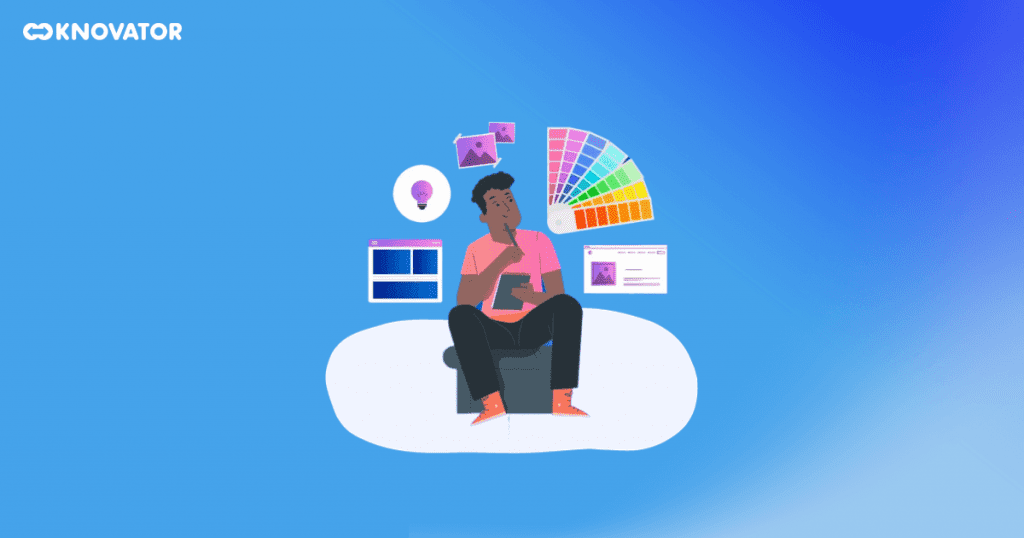
Understanding the fundamental concepts of color psychology allows you to strategically use colors to deliver your message and impact your audience.
Warm colors grab the audience’s attention and emphasize essential points in the presentation. For example, highlighting key statistics or impactful quotes in red can draw the eye and make the information stand out.
Conversely, cool colors like blue, green, and purple are often used in professional settings to convey a sense of reliability and credibility.
Neutral colors, like gray and white, can be used as background colors to enhance readability. Combining neutral colors with bolder accents can create an elegant and professional look.
Colors have a strong effect on how people feel and think. Companies pick colors that match their personality for logos and ads. Using these colors in presentations can help people recognize the brand. People remember the message better. By knowing how colors make us feel, presenters can use them wisely to get the audience’s attention.
Customizing Your Presentation’s Color Scheme
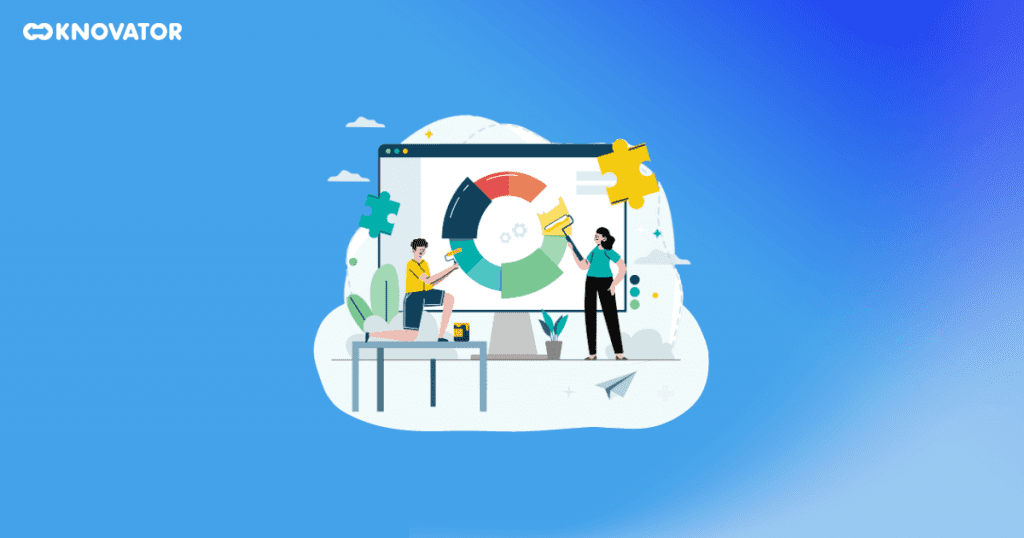
Step 1: Launch PowerPoint and open the presentation you want to customize.
Step 2: Tap on the “Design” tab at the top of the screen. It will display various design options.
Step 3: Select “Customize Colors…” from the drop-down menu to open the ‘Create New Theme Colors’ box.
Step 4: Choose the colors you want for your slide by clicking the color button next to the item. Select a new color from the pull-down menu if you want to change it.
Step 5: The Colors dialog box’s Standard tab displays a total of 127 colors, as well as white, black, and various shades of gray. Tap the Custom tab to use a color that doesn’t appear in the dialog box.
Step 6: Click Reset to start again using the colors you used when you first started.
Step 7: To save your customized color palette, enter a name in the Name area below and tap Save. The palette you saved gets added to the pull-down menu’s Colors gallery.
By following the above steps, you can customize the color scheme of your PowerPoint presentation.
Start Working On Your PowerPoint Background And Text Colors
We must consider the importance of background and text colors in PowerPoint presentations. Selecting the right color schemes can impact the audience’s perception and engagement.
Aim for high contrast between text and background to ensure readability. And avoid potential pitfalls that may hinder comprehension. Professional color schemes, like gray and yellow, can elevate the presentation’s impact. It creates a polished and cohesive visual experience.
By making thoughtful color choices, presenters can craft attractive PowerPoint presentations. These well-designed visuals communicate their message, fostering better understanding. The strategic use of colors makes the presentation impactful, leaving a lasting impression on viewers.