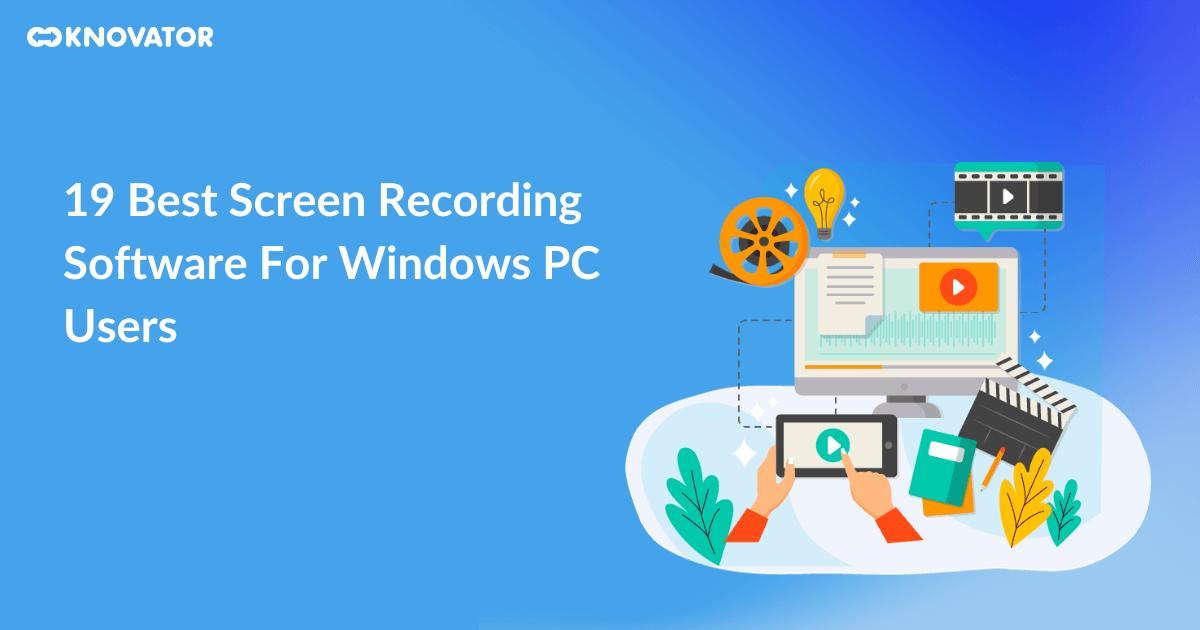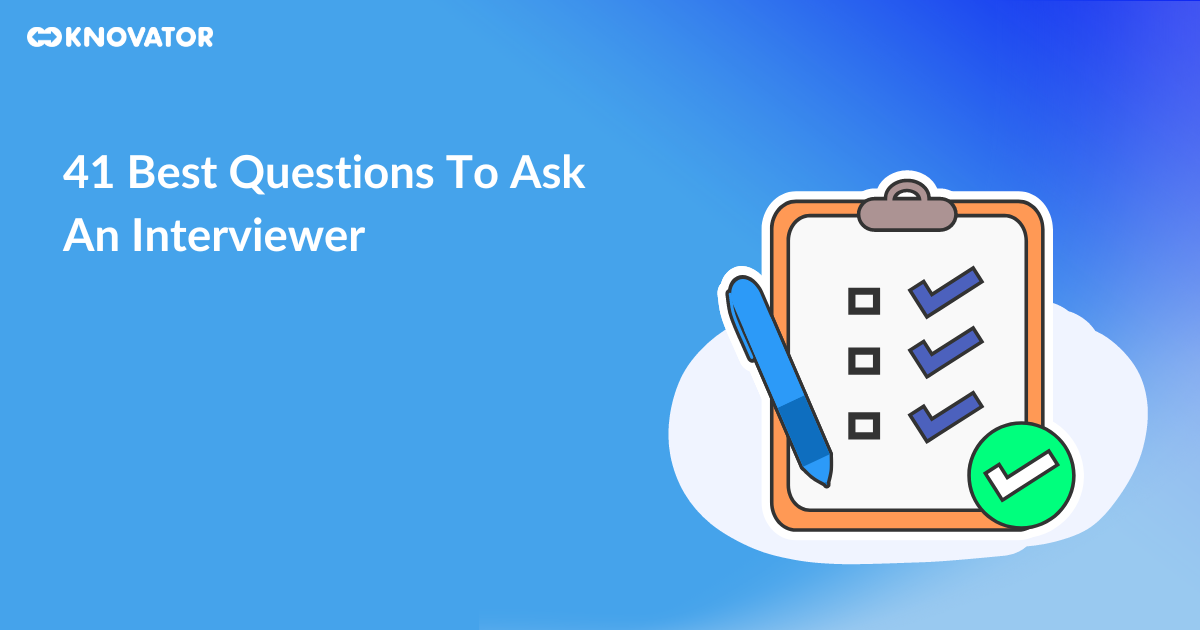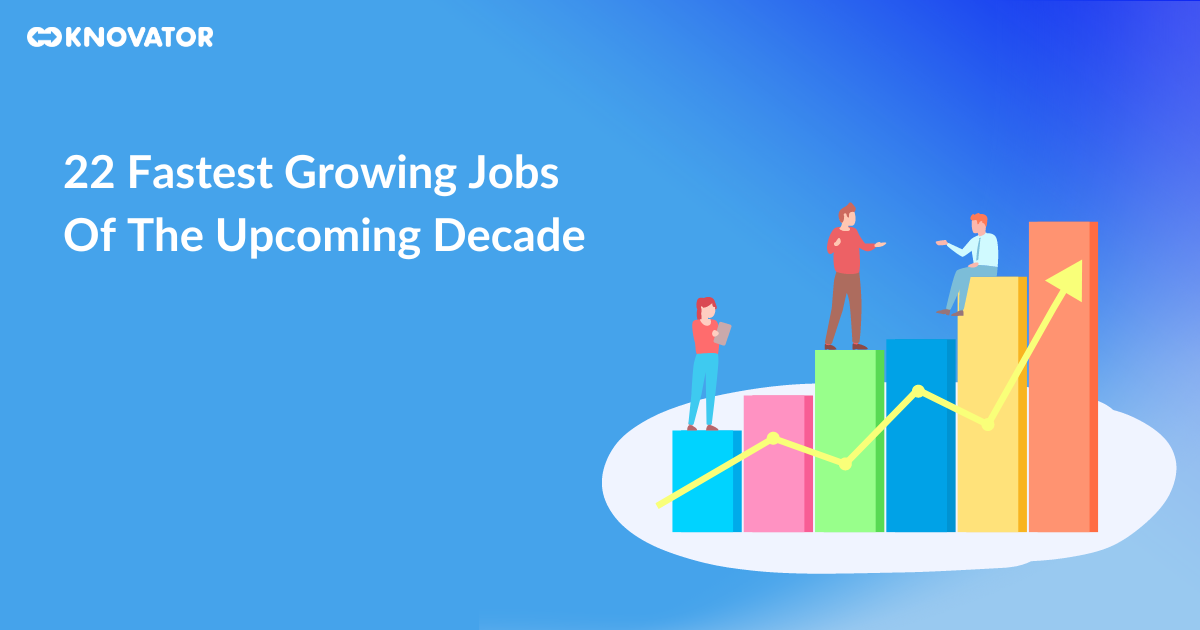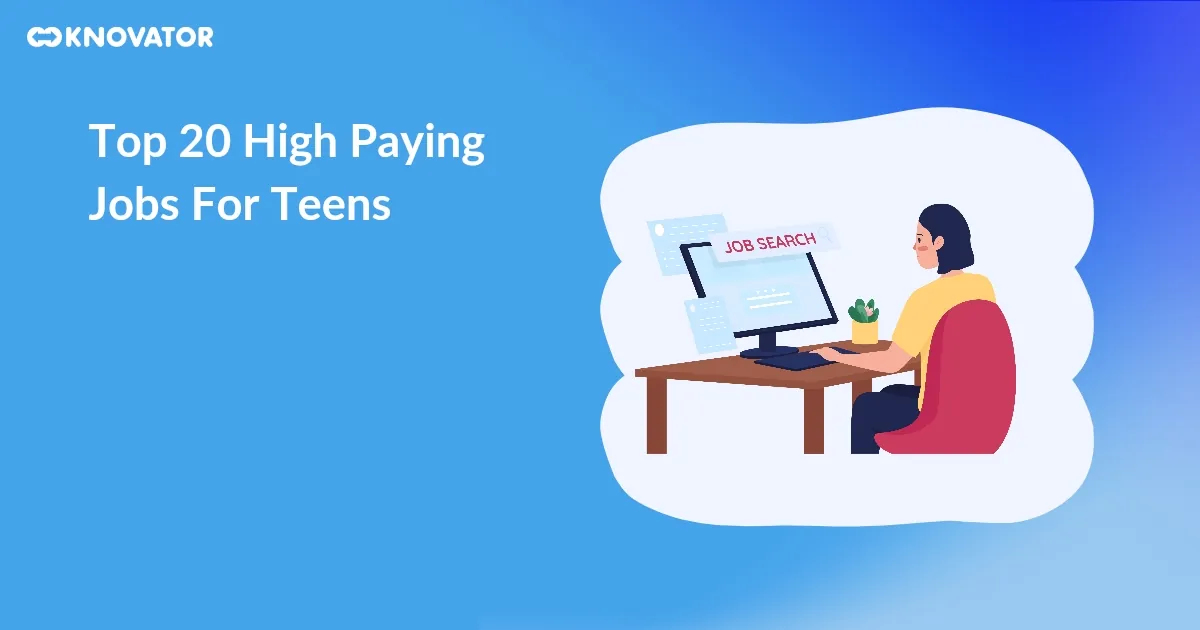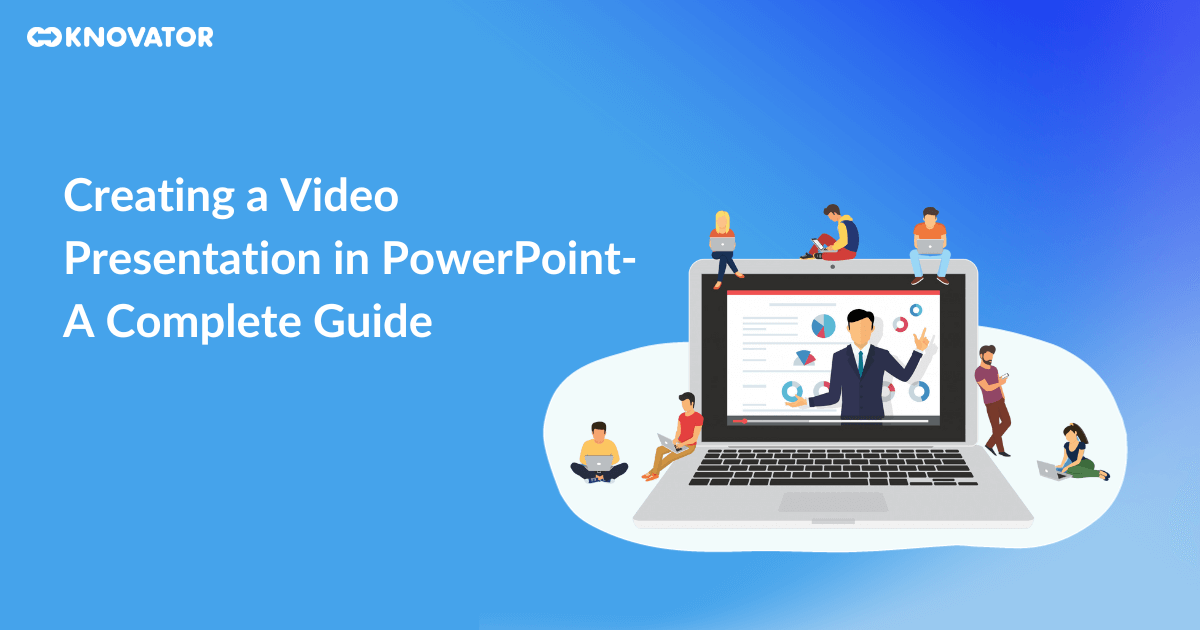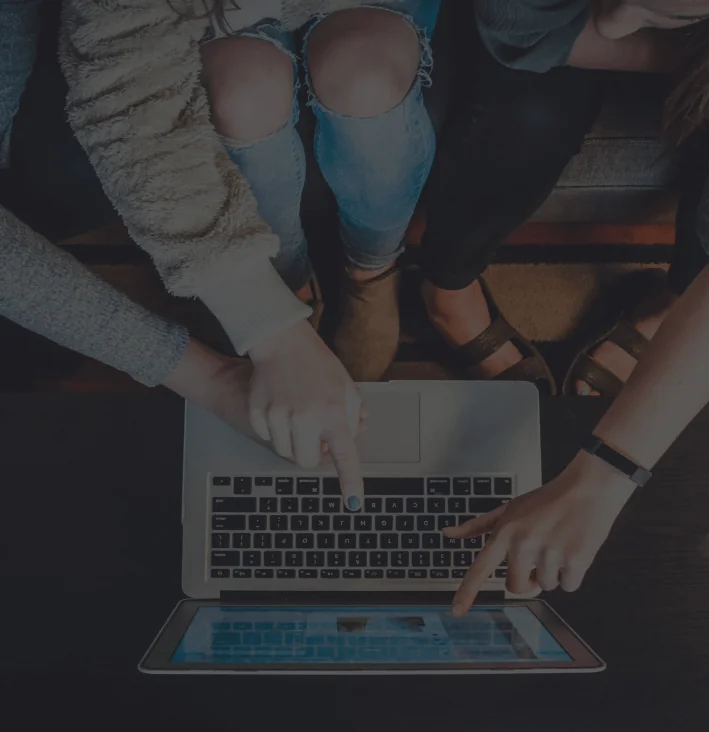Want to know about screen recording software but don’t know where to start? In this guide we’ll delve into the vast world of free and premium screen recording tools, uncovering their distinct features, benefits, and restrictions.
We aim to give you the knowledge to make informed decisions and discover the best screen recording software for your unique needs and goals. Get ready to leverage the full potential of screen recording, lifting your digital content creation to unimaginable heights, whether you’re an educator, gamer, content maker, or working professional.
Understanding Screen Recording Software
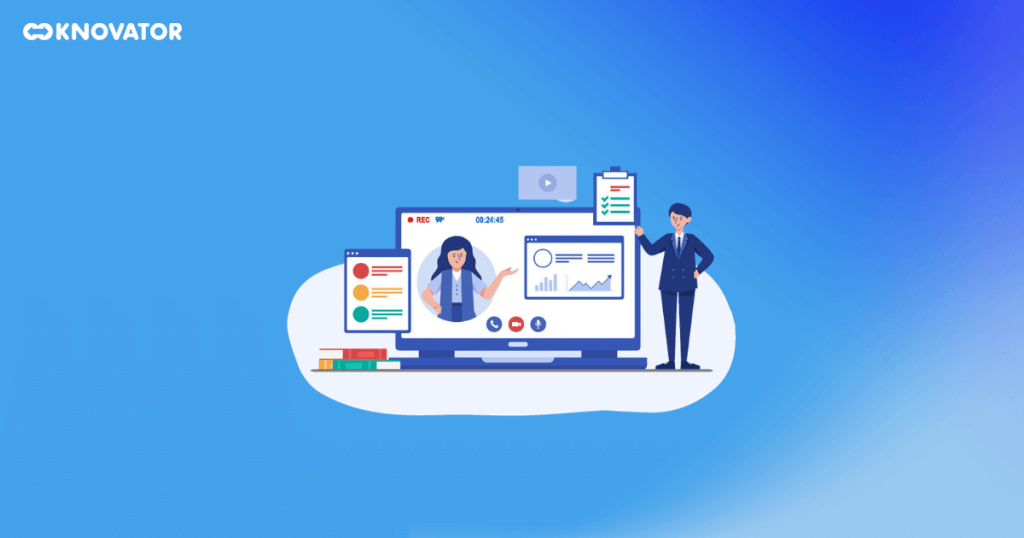
It is an excellent resource for both personal and business use. Screen recording software, whether used to instruct, entertain, or troubleshoot, enables users to successfully transmit their message by graphically storing on-screen movements, making it a vital tool in the digital age for people who use Windows PCs.
Importance of Screen Recording Software
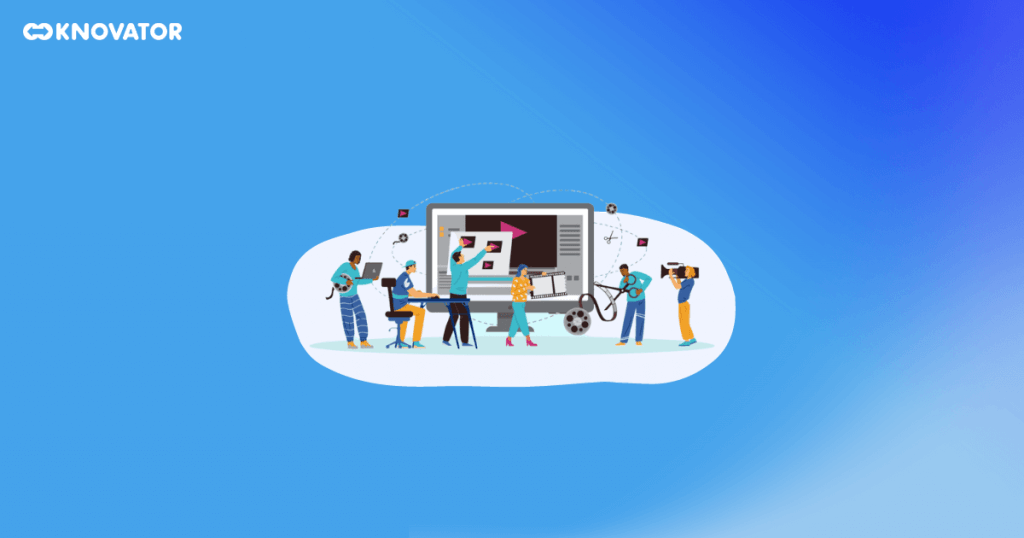
In Education
Teachers can use interactivity and accessibility to build compelling online courses that improve learning. They can clarify complex ideas and provide step-by-step guidance via screen recordings.
In Games
Players can share their gaming experiences, epic moments, walkthroughs, and reviews, which helps to build community. They can demonstrate their abilities and delight the audience by using screen recording software.
For professional tutorials
Professionals can use screen recording technologies to make instructional videos on software usage, design, and skill development. This is very useful when integrating new employees and sharing information inside the company.
In content creation
Screen recording is used by YouTubers, influencers, and digital marketers to create exciting video content. You can effectively engage the public by demonstrating DIY applications and projects.
For remote collaboration
Screen recordings are extremely useful for teams who want to record meetings, distribute training materials, and visually communicate ideas. It promotes efficient cooperation in virtual work contexts by assisting teams in staying connected.
Screen recording software is essential in all industries because it streamlines creating, distributing, and explaining digital content visually and interactively.
Best Free Screen Recorders
Let’s look at a complete list of the finest free screen recording software alternatives for Windows PC users. Each tool has features, perks, and limitations that appeal to a wide range of user requirements.
1. DVD VideoSoft’s Free Screen Video Recorder
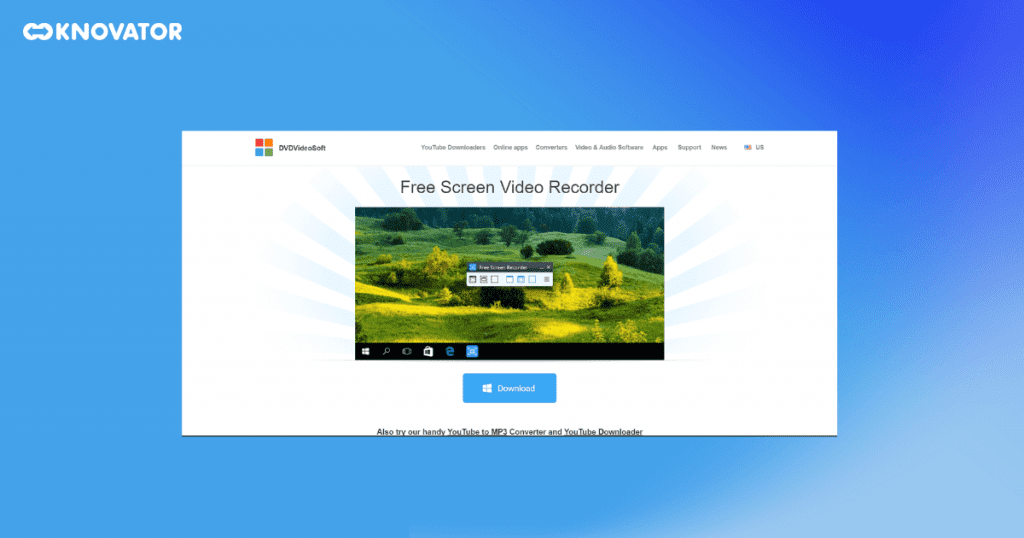
Pros:
Simple and easy to use:
This tool is designed for users who prefer a minimalistic interface and quick recording setup.
Basic editing capabilities:
It allows users to trim and cut recordings to remove unwanted sections.
No watermark:
Unlike some free tools, DVDVideoSoft does not add watermarks to recorded videos.
Cons:
Limited features:
It lacks advanced editing and customization options, making it suitable for basic recording needs.
Occasional compatibility issues:
Some users may encounter compatibility problems with specific applications or Windows versions.
2. ShareX
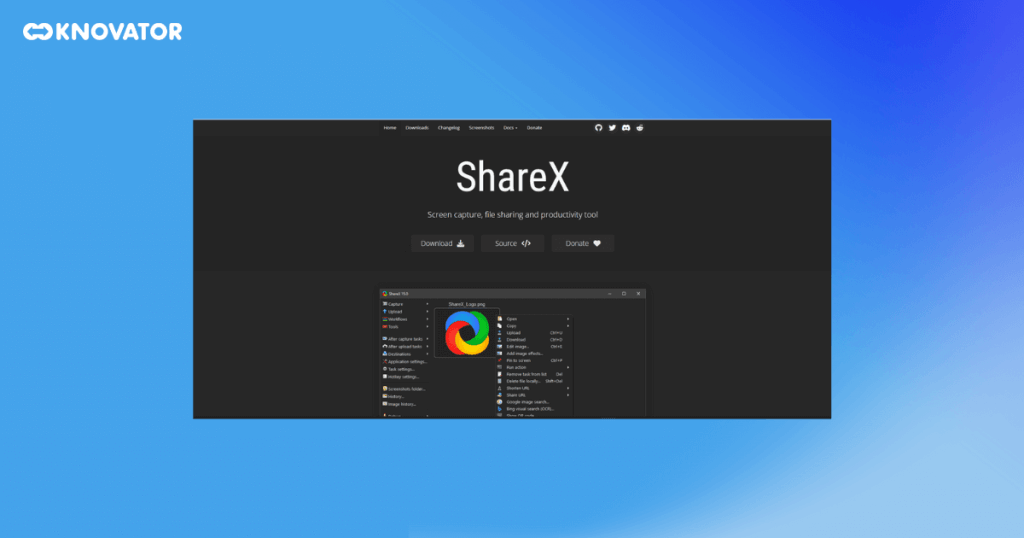
Pros:
Highly customizable:
ShareX offers extensive customization options for recording settings, hotkeys, and more.
Support for multiple file formats:
It allows users to save recordings in various formats, including popular ones like MP4 and GIF.
Advanced editing features:
ShareX includes advanced editing tools for post-recording enhancements.
Cons:
Steeper learning curve:
Due to its advanced features, ShareX may be overwhelming for beginners.
Resource-intensive:
It can be demanding on system resources, potentially causing slowdowns on older PCs.
3. CamStudio
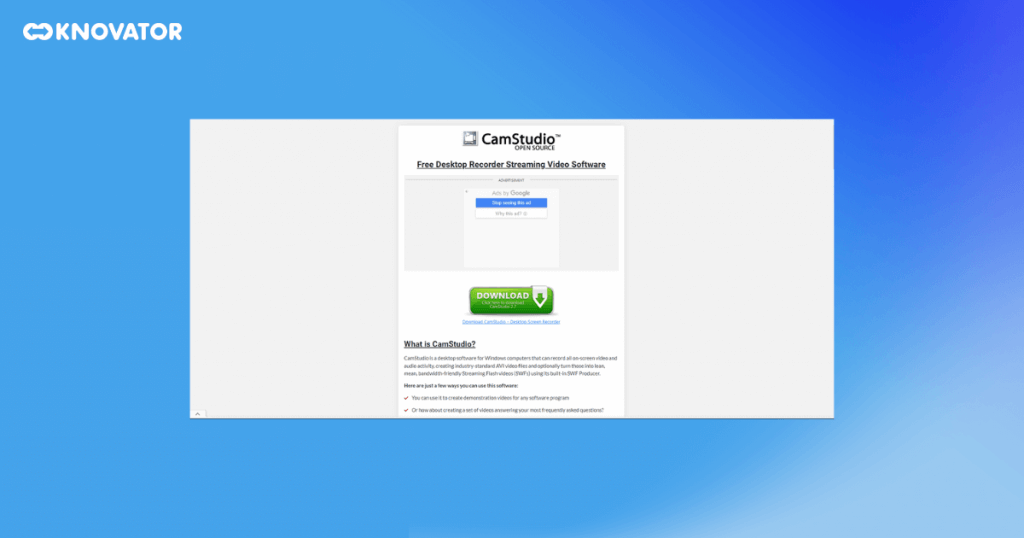
Pros:
Small file sizes:
CamStudio’s recordings are highly compressed, resulting in smaller file sizes.
Free and open-source:
It is entirely free to use and has an active community of developers.
Customizable cursor:
CamStudio allows users to highlight the cursor’s movements during recordings.
Cons:
Limited editing features:
It lacks advanced editing capabilities, making it more suitable for basic screen recording needs.
Compatibility issues:
Some users may experience compatibility problems with specific applications or Windows versions.
4. Ezvid
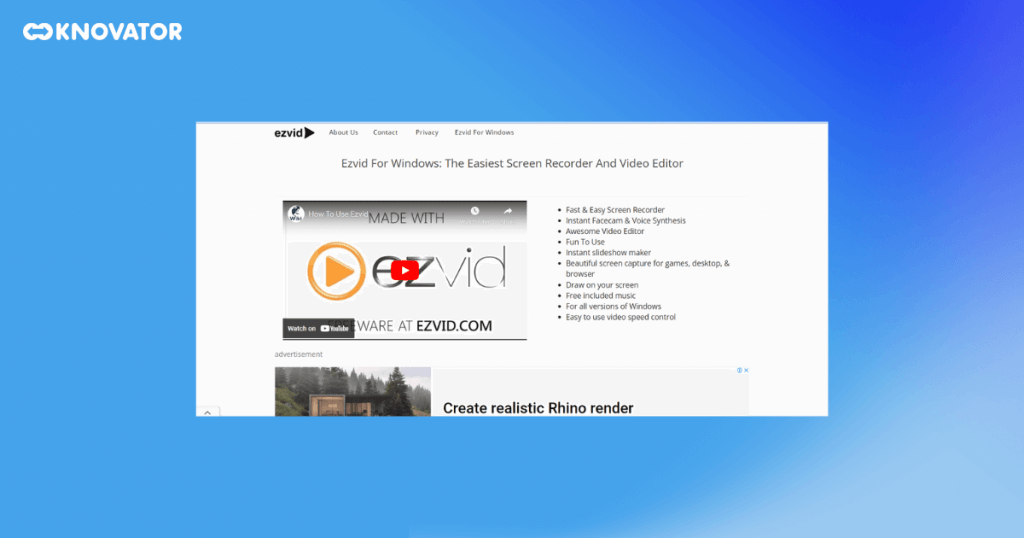
Pros:
Built-in video editor:
Ezvid includes a basic video editor, allowing users to edit recordings without switching to a separate tool.
User-friendly interface:
It is designed for ease of use, making it accessible for beginners.
Direct YouTube upload:
Users can upload recordings directly to YouTube from within the software.
Cons:
Limited advanced editing options:
While it offers basic editing, Ezvid may not satisfy users with advanced editing needs.
Watermark in the free version:
The free version of Ezvid includes a watermark on exported videos.
5. TinyTake
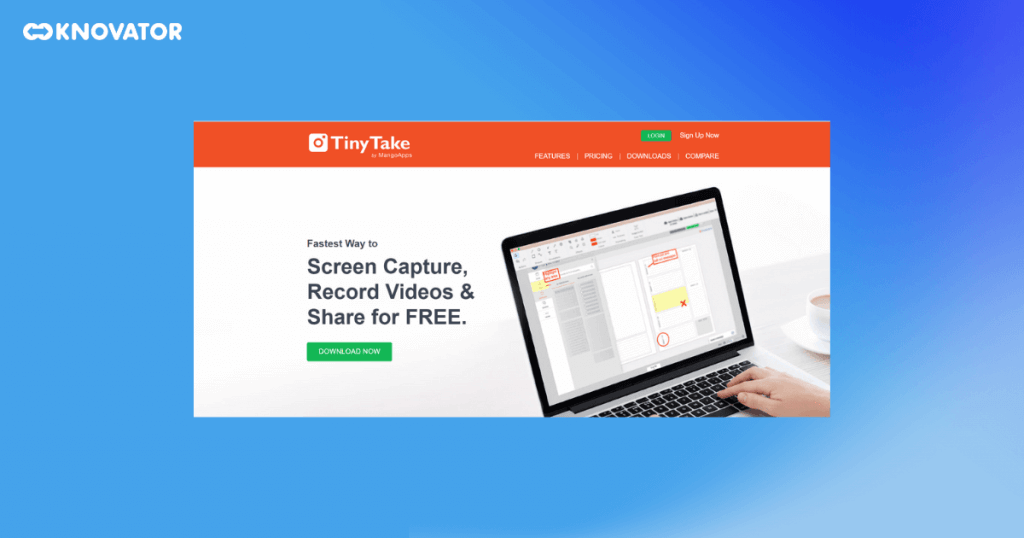
Pros:
Annotation tools:
TinyTake includes annotation features, making it useful for adding notes and highlights to recordings.
Cloud storage:
It offers cloud storage options for easy access and sharing of recorded videos.
Quick sharing:
Users can share recordings directly through email or social media.
Cons:
Limited recording time in the free version:
The free version of TinyTake has a cap on recording duration.
Basic editing capabilities:
It provides basic editing features, but more advanced editing requires third-party software.
6. OBS Studio
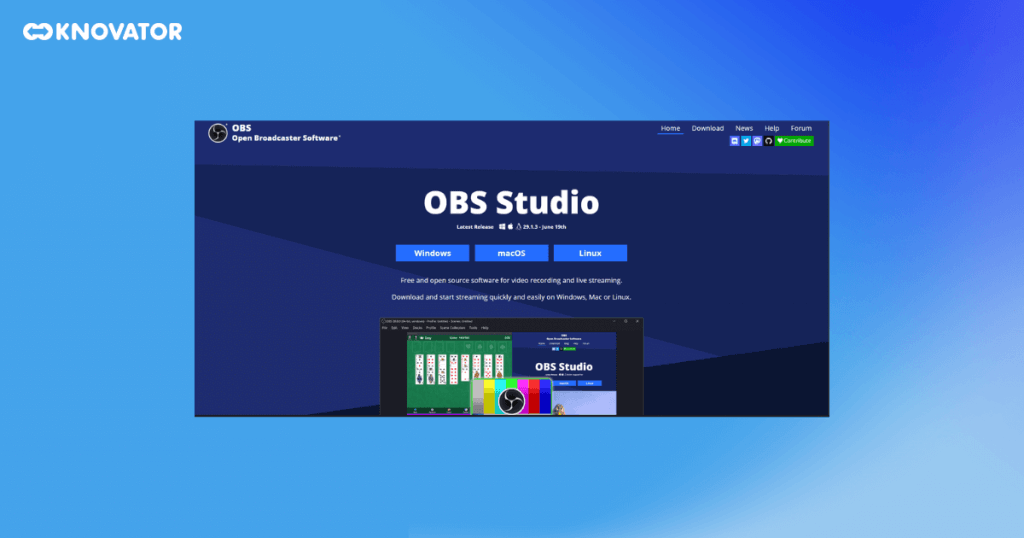
Pros:
High customization: OBS Studio allows users to fine-tune recording settings, overlays, and transitions.
Multi-platform support: It is compatible with Windows, macOS, and Linux, making it versatile for various operating systems.
Live streaming: OBS Studio supports live streaming in addition to screen recording.
Cons:
Learning curve: OBS Studio may be complex for beginners due to its extensive features.
Resource-intensive: It can consume significant system resources, requiring a capable PC for smooth operation.
7. Debut Video Capture
Debut Video Capture provides a straightforward approach to screen recording, catering to basic recording needs.
Pros:
Simple interface:
Debut Video Capture offers an uncomplicated user interface for quick and easy recording.
Scheduler:
It includes a scheduler feature for automated and timed recordings.
Support for multiple file formats:
Users can save recordings in various forms.
Cons:
Limited editing tools:
It lacks advanced editing features, making it suitable for basic recording tasks.
Watermark in the free version:
The free version of Debut Video Capture adds a watermark to recordings.
8. Loom
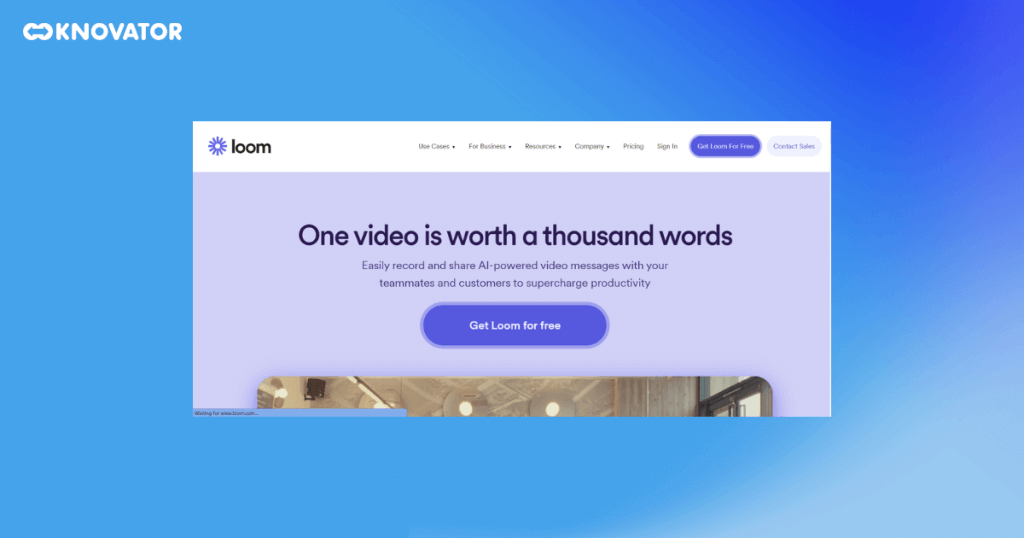
Pros:
Cloud storage:
Loom stores recordings in the cloud, providing easy access and sharing.
Integration with productivity tools:
It seamlessly integrates with apps like Slack and Trello, enhancing collaboration.
Quick recording:
Loom allows users to start recording with just a few clicks.
Cons:
Limited editing features:
It offers basic editing options but lacks advanced editing capabilities.
Internet-dependent:
Loom’s functionality depends on a stable internet connection.
9. FlashBack Express
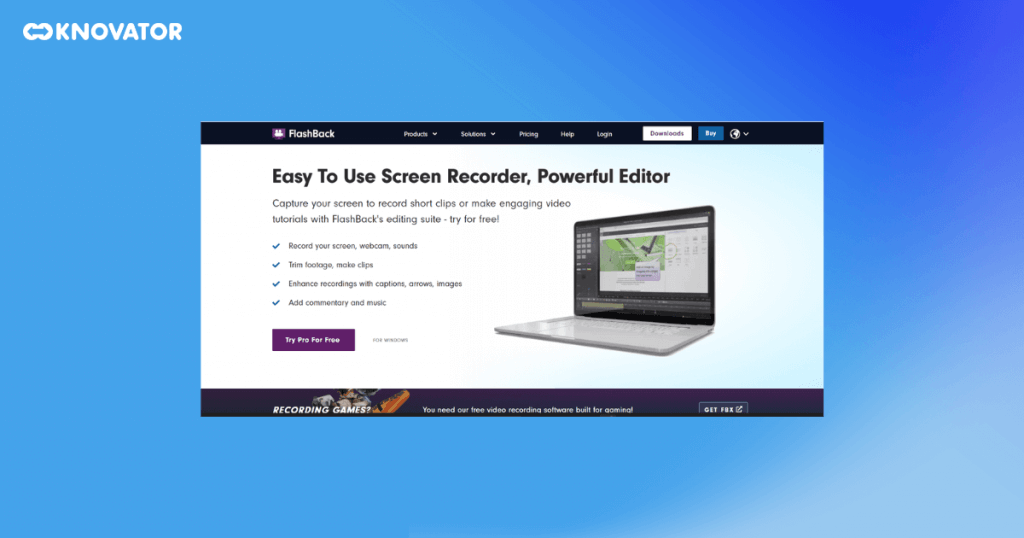
Pros:
Advanced editing:
FlashBack Express includes advanced editing features like text annotations, transitions, and audio enhancements.
No watermark in the free version:
It does not add watermarks to recorded videos in the free version.
Webcam recording:
Users can capture video from their webcam in addition to screen recording.
Cons:
The learning curve for advanced features:
While it offers advanced editing, some features may require learning for new users.
Limited export formats:
The free version has limited export options compared to the paid version.
10. Free Cam
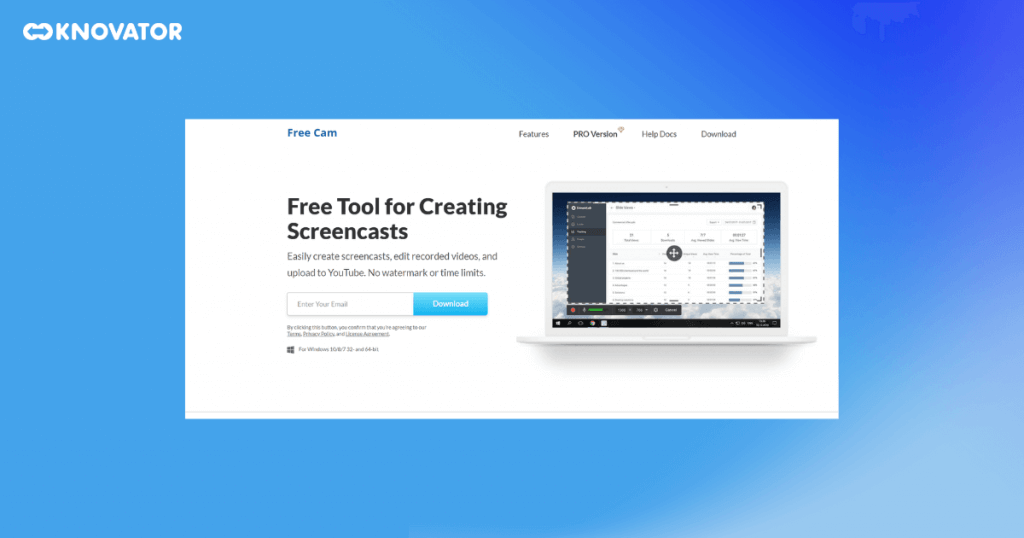
Pros:
No watermarks:
Free Cam does not watermark recordings in the free version.
Easy-to-use editor:
It includes a user-friendly video editor for post-recording enhancements.
Quick sharing options:
Users can upload recordings directly to YouTube or save them locally.
Cons:
Limited advanced features:
It may not fulfill users’ needs, requiring advanced editing or customization options.
Limited recording time in the free version:
The free version has a cap on recording duration.
11. Icecream Screen Recorder
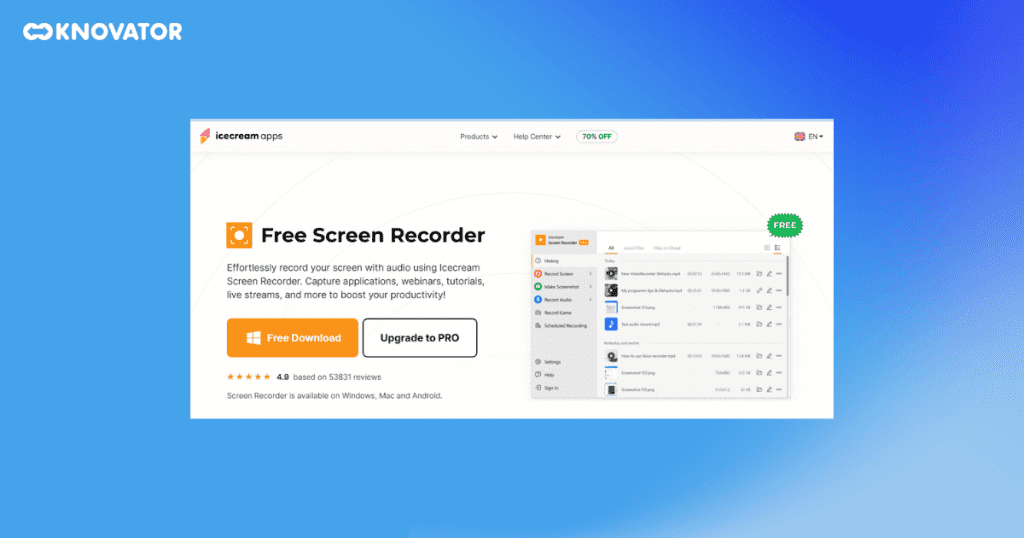
Pros:
Intuitive interface:
Icecream Screen Recorder offers a user-friendly design for easy navigation.
Editing capabilities:
It includes essential editing tools for trimming and enhancing recordings.
Scheduled recordings:
Users can set up recordings planned for convenience.
Cons:
Watermark in the free version:
The free version of Icecream Screen Recorder adds a watermark to recordings.
Limited advanced features:
It may not cater to advanced recording and editing needs.
These free screen recording software options cater to various user preferences and requirements. Whether you’re a beginner looking for simplicity or a more experienced user needing advanced features, a free screen recorder on this list can suit your needs.
The Best Paid Screen Recorders
For those seeking premium features and advanced capabilities, the world of paid screen recording software offers several options. These paid tools provide enhanced functionality and often come with dedicated customer support. Let’s explore some of the best-paid screen recording software for Windows PC users.
1. Camtasia
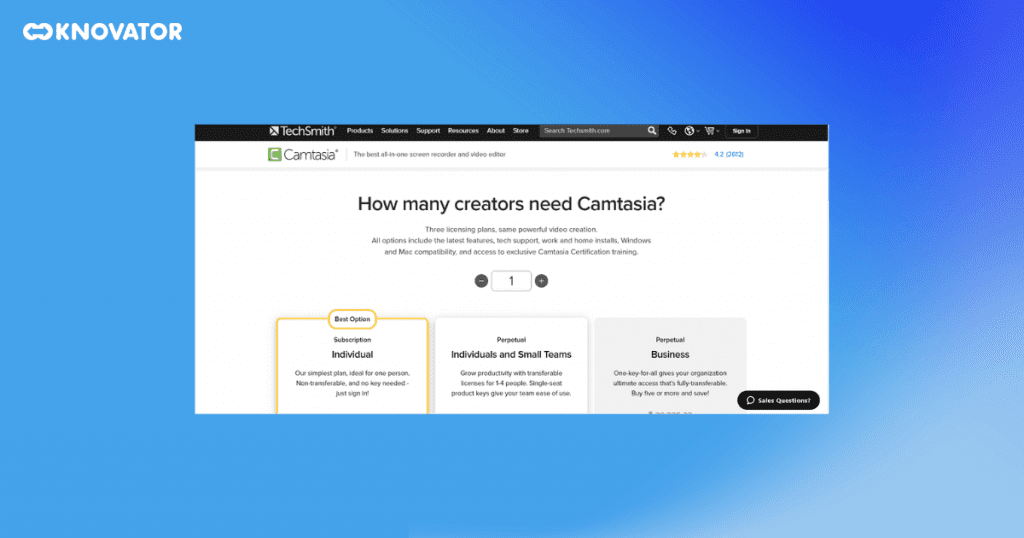
Pros:
Comprehensive editing suite:
Camtasia offers advanced video editing tools for creating polished content.
Animation and interactivity:
Users can add animations, callouts, and interactive quizzes to their videos.
User-friendly interface:
It has an intuitive interface and is made for both new and experienced users.
Cons:
Relatively high cost:
Camtasia comes with a premium price tag compared to some other options.
The steeper learning curve for advanced features:
While beginner-friendly, mastering all features may take time.
2. ScreenPal
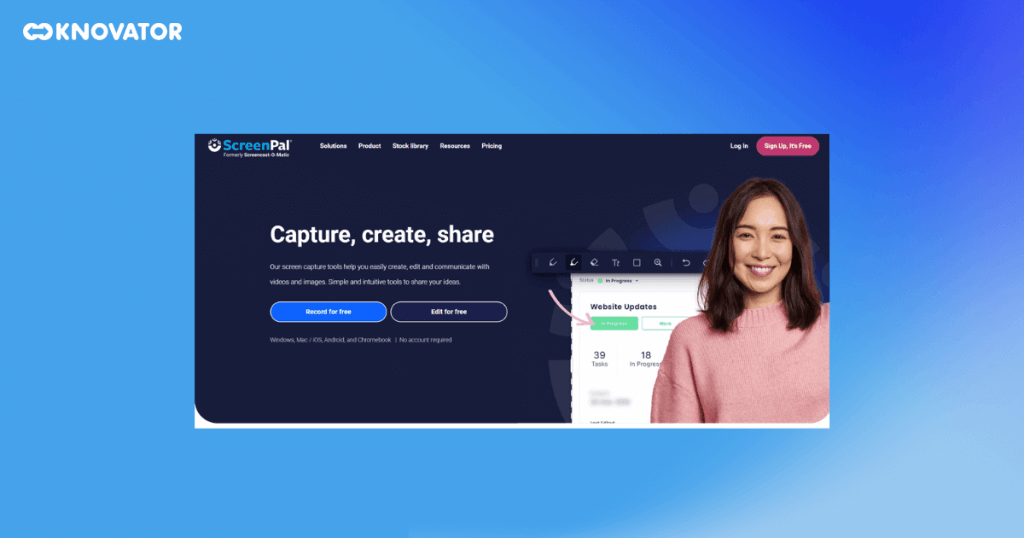
Pros:
Cloud hosting:
ScreenPal allows users to store recordings in the cloud for easy sharing and access.
Simple and intuitive:
It offers a straightforward interface suitable for users of all levels.
Webcam recording:
Users can capture video from their webcam in addition to screen recording.
Cons:
Limited advanced features:
ScreenPal may not cater to users with complex editing or customization needs.
Subscription-based pricing:
It operates on a subscription model, which may only suit some users.
3. Bandicam
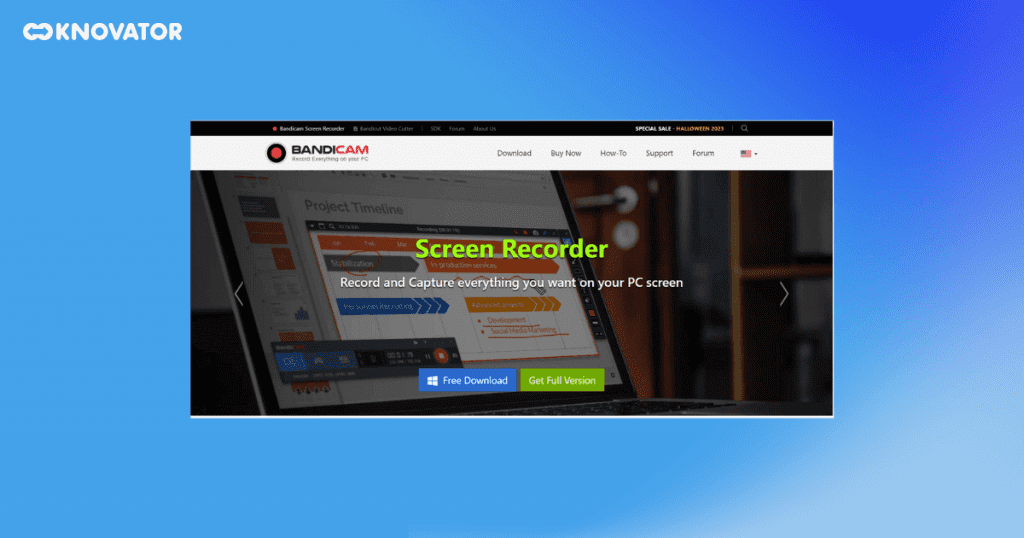
Pros:
Game recording optimization:
Bandicam is tailored for gaming, offering high frame rates and minimal system impact.
Real-time drawing:
When recording, users can doodle on the screen, which is helpful for tutorials and presentations.
Webcam overlay:
It supports webcam overlay on-screen recordings.
Cons:
Game-centric focus:
While great for gamers, Bandicam may lack some features required for non-gaming purposes.
Limited video editing:
It offers basic editing capabilities, but users seeking advanced editing may need additional software.
4. liteCam HD
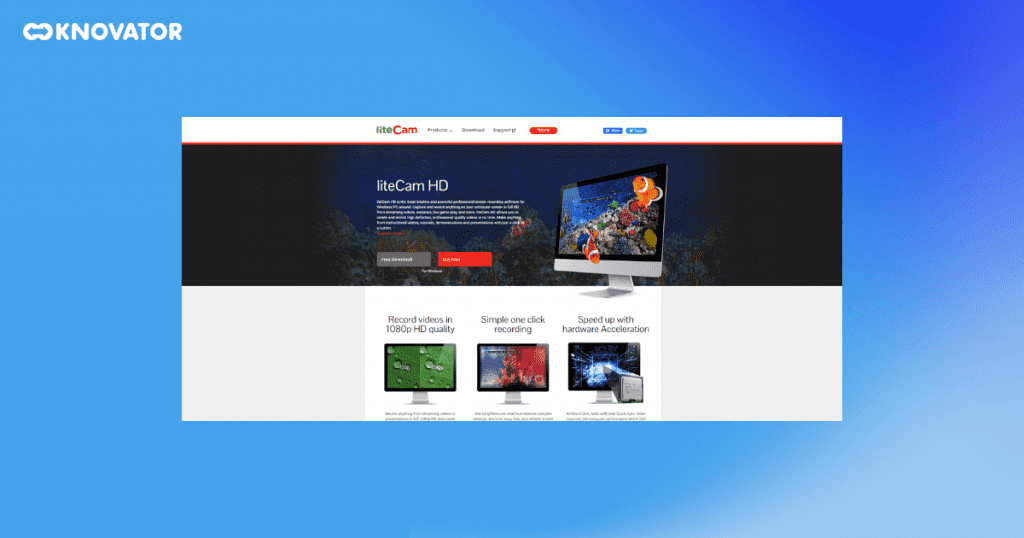
Pros:
User-friendly interface:
liteCam HD provides an intuitive interface for easy setup and recording.
Multiple recording modes:
It offers various recording modes, including full-screen, region, and webcam capture.
Real-time editing:
Users can edit recordings while capturing, enhancing workflow efficiency.
Cons:
Limited advanced features:
It may have fewer advanced editing options than some premium competitors.
Occasional performance issues:
Some users may experience occasional performance hiccups.
5. Movavi Screen Recorder
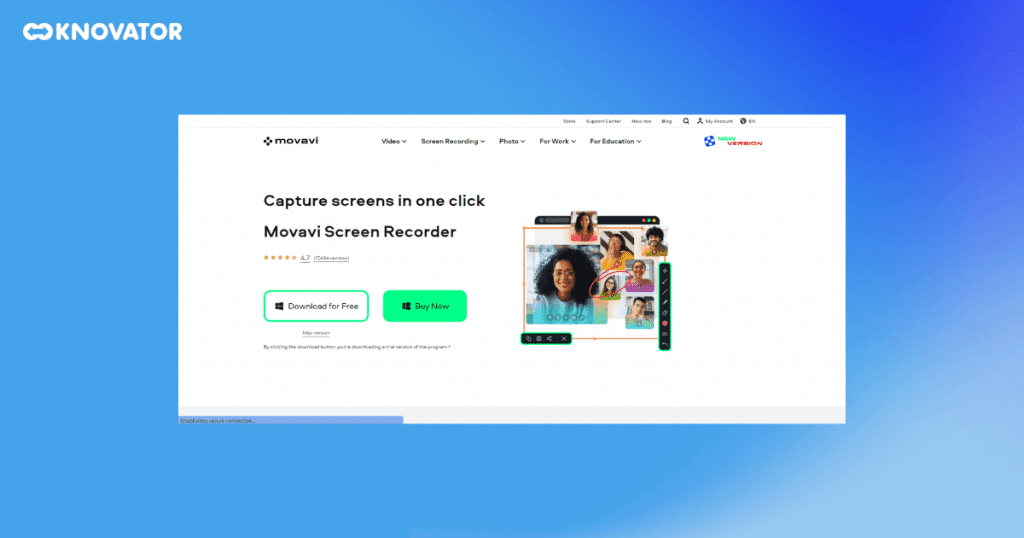
Pros:
Simple and intuitive:
Movavi Screen Recorder’s interface is designed for easy navigation and recording.
Editing suite:
It comes with a full complement of editing tools for improving recorded videos.
Real-time capturing and editing:
Users can edit recordings while they are being captured.
Cons:
Limited advanced features:
Movavi may not fulfill users’ needs, requiring highly advanced editing or customization.
Price point:
While not the most expensive option, it falls into the premium category.
6. My Screen Recorder Pro
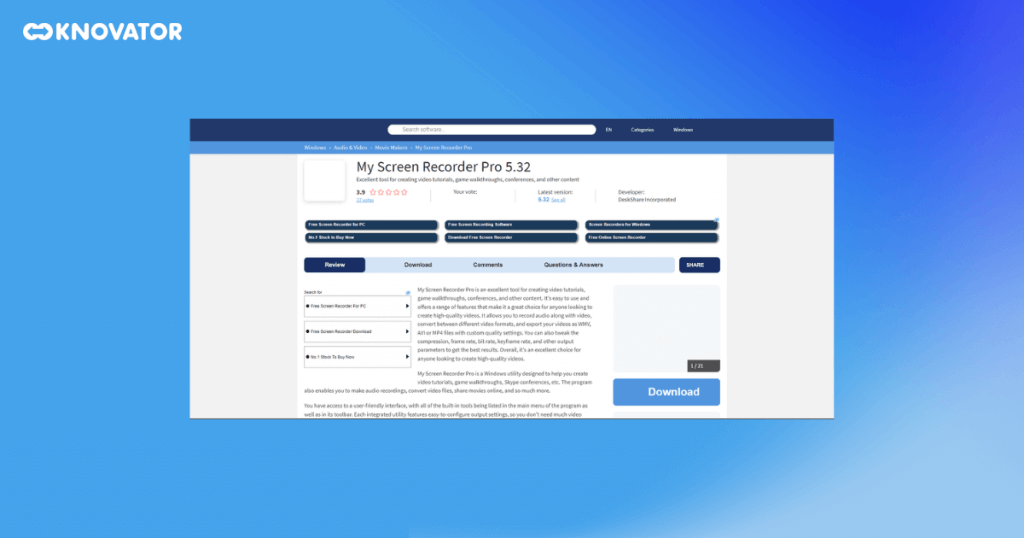
Pros:
Scheduled recordings:
Users can set up automated recordings, making capturing webinars and meetings convenient.
Presentation mode:
It offers tools for creating professional presentations with screen recordings.
Webcam and audio recording:
My Screen Recorder Pro supports recording from webcams and audio sources.
Cons:
Learning curve:
It may take time to master all the features, especially for beginners.
Price:
The Pro version comes at a cost, which may not be suitable for budget-conscious users.
7. FlashBack
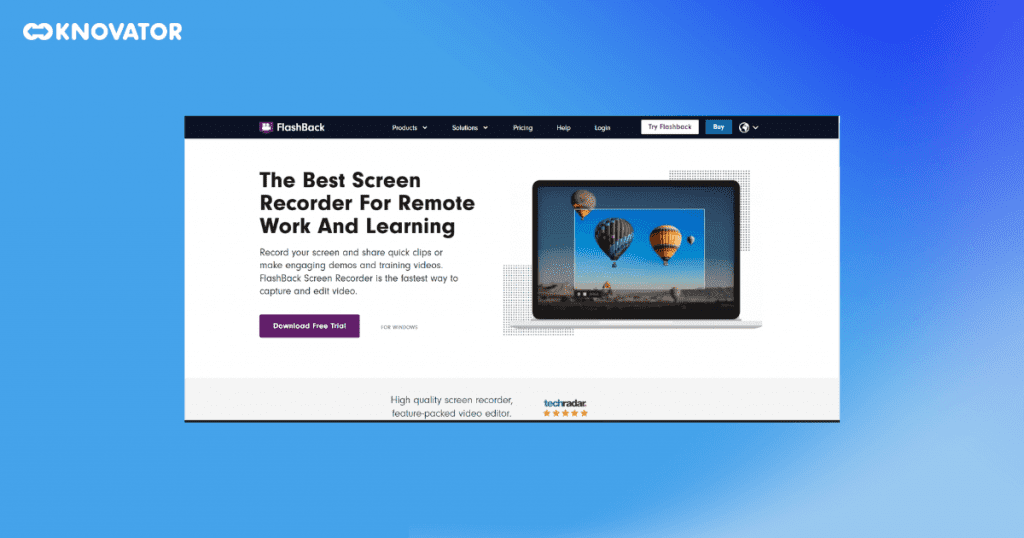
Pros:
Advanced editing:
FlashBack offers advanced editing features, including annotations, transitions, and audio enhancements.
Webcam recording:
Users can include webcam footage in their screen recordings.
Export options:
It supports various export formats, allowing users to choose the best one for their needs.
Cons:
Price:
FlashBack falls into the premium category, making it less accessible to budget-conscious users.
Learning curve:
Some users may find the advanced editing features challenging to master.
8. Wondershare DemoCreator
Wondershare DemoCreator is a user-friendly screen recording software complemented by video editing capabilities. It streamlines the recording-to-editing workflow, making it perfect for content creators.
Pros:
Integrated video editor:
Wondershare DemoCreator includes a built-in video editor for quick post-recording edits.
High-quality recording:
It captures screen activities with clarity and high frame rates.
Simplified workflow:
Users can seamlessly move from recording to editing within the same software.
Cons:
Limited advanced editing:
While suitable for most users, those with advanced editing needs may require additional software.
Price:
Wondershare DemoCreator is a paid tool, which may only be budget-friendly for some.
These paid screen recording software options offer various features and capabilities to cater to user preferences and needs. Whether you’re a professional content creator, a gamer, or a business user looking for advanced functionality, these tools provide the necessary tools to create high-quality screen recordings.
Screen Recording Software Buyer’s Guide
Choosing the right screen recording software involves considering several factors:
1. Compatibility
Ensure the software is compatible with your Windows PC and any specific applications you intend to record. Some software may have limitations in terms of compatibility with particular programs or versions of Windows.
2. Ease of Use
Look for software with an intuitive interface, especially if you’re a beginner. User-friendly design can streamline the recording process and save you time.
3. Editing Features
Assess the available editing tools, as they can significantly enhance the quality of your recordings. Look for software that offers a range of editing options, such as trimming, adding annotations, and incorporating audio enhancements.
4. Performance
Check the resource usage of the software to ensure smooth recording without slowing down your PC. Opt for software that minimizes system impact for an efficient recording experience.
5. Sharing Options
Consider how easily you can share and collaborate on your recordings. Some software offers cloud storage and sharing features, while others may require manual sharing methods.
By carefully evaluating these factors, you can select the screen recording software that best aligns with your specific needs and workflow, whether creating educational content, gaming videos, professional tutorials, or engaging in remote collaboration.
Choose The Best Screen Recording Software
Finally, this guide provides you with all the knowledge you need to choose the best screen recording software for your Windows PC. Finding a tool that fits your specific needs and ambitions is essential whether you choose free or paid. With this article’s extensive list of alternatives and buyer’s guide, you’re well-prepared to begin your screen recording journey.
Unleash the power of screen recording to improve your content, lessons, and gaming experiences. The correct screen recording software can help you create compelling and instructive digital content, whether a teacher, gamer, content creator, or professional. Explore your options, let your imagination run wild, and capture your screen in style!